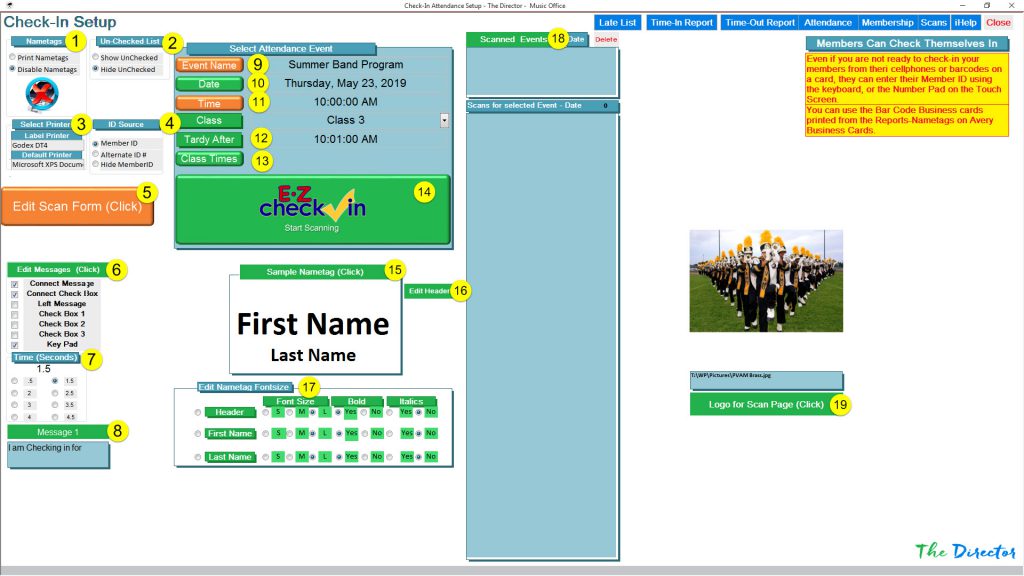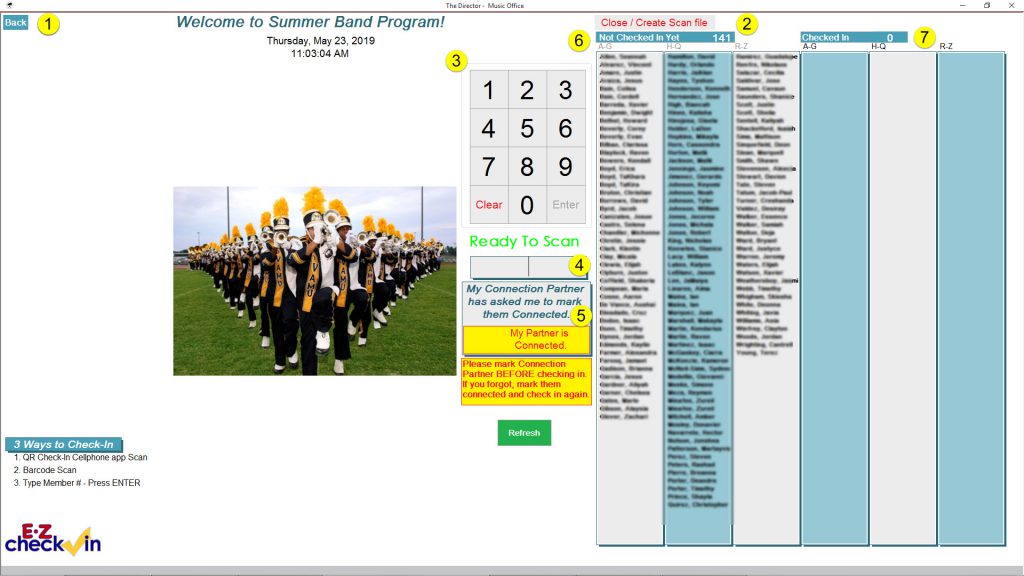The Director iHelp – EZ Check-In
EZ Check-In is a unique Attendance checking program that can be utilized by: Cell Phone app; Bar Codes on a card or label; Typing in a Member #; or even by scanning a finger.
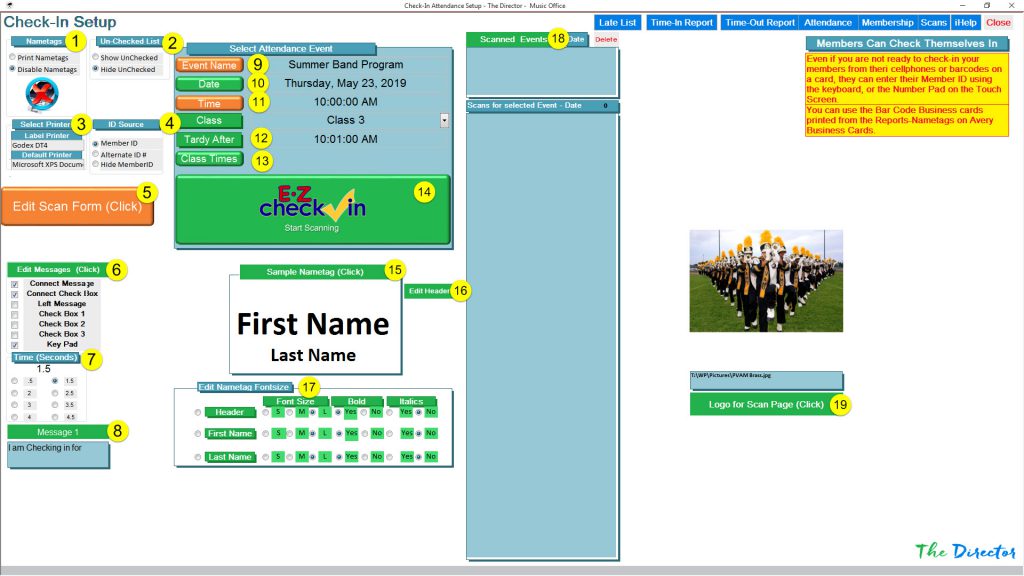
EZ Check-In Setup
- Select Print Option for Nametags
- Toggle to view list of no-checked-in members
- Select Printer
- Select The Director Member ID or an alternate Student Id (These #’s MUST be unique!)
- Edit options for Scan Form
- Edit and Select Messages for Scan Form
- Set pause time for displaying name and picture
- Toggle Message to Display
- Select Event at the top
- Select Date from Calendar
- Select Class
- View Tardy Time
- Edit Class and Tardy Times
- Click Start Scanning opens Scan Form
- Edit Nametag layout
- Edit the Nametag Header
- Set Font Sizes for Nametag
- View Scanned Events
- Add Logo to Scan Form (Right Click Picture to Drag to Upload box)
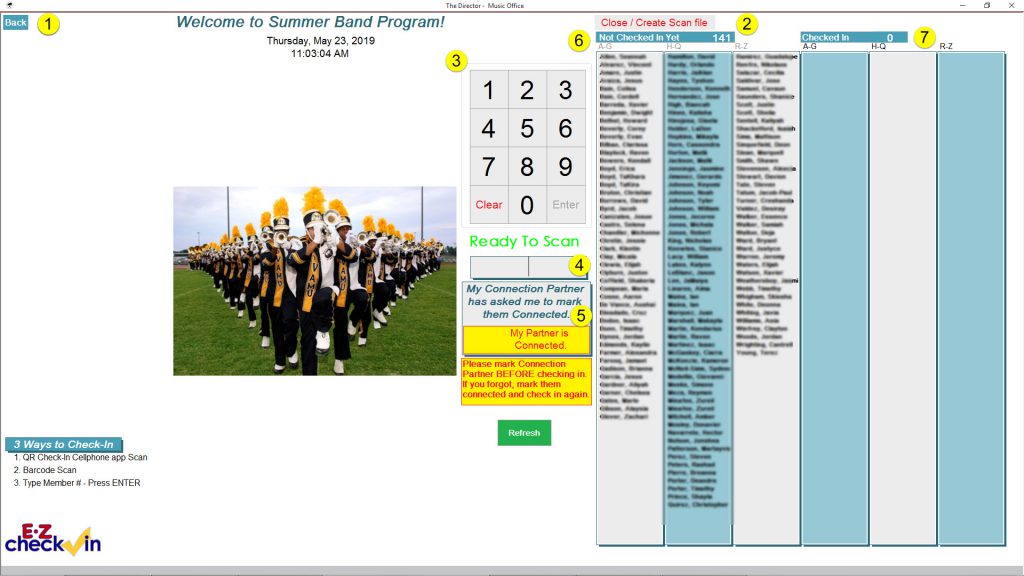
EZ Check-In Scan Form
- Back button closes Scan Form without creating Excel file with Scans
- Close Scan Form and Create the Excel File with Scans in it. The file is used in Attendance to Sync the data.
- Keypad for Manually entering Member ID or Student ID.
- Field that accepts Scan data
- Marks Connection Partner connected
- List of Members who are not Checked-in
- List of Members who are Checked-in