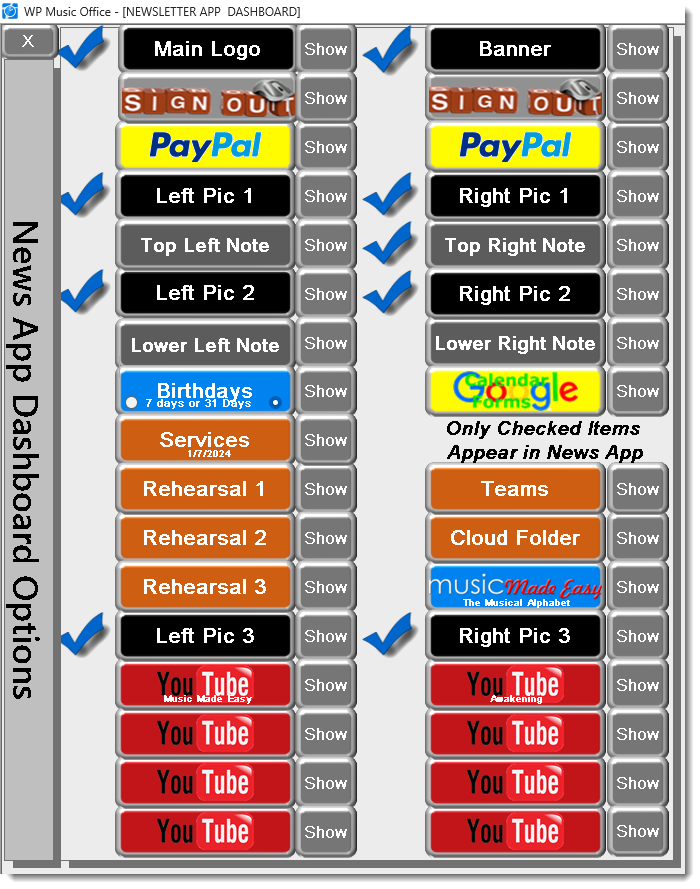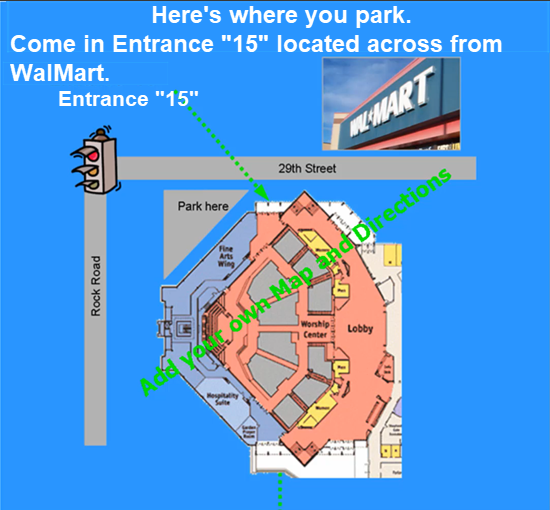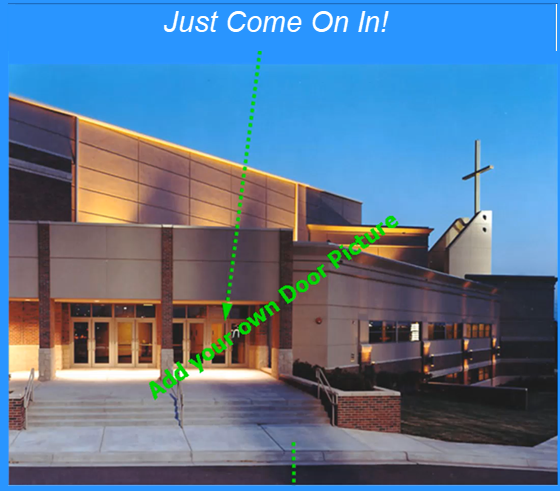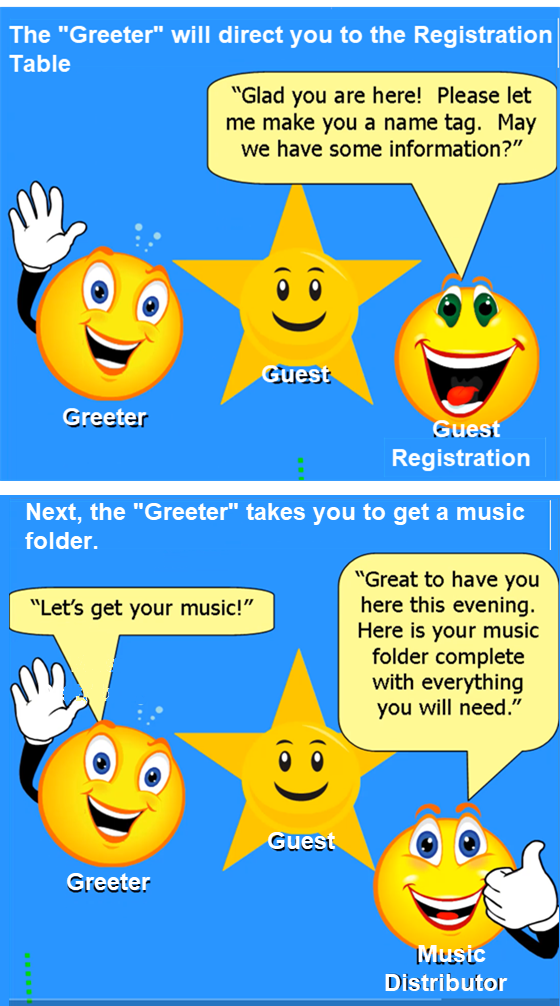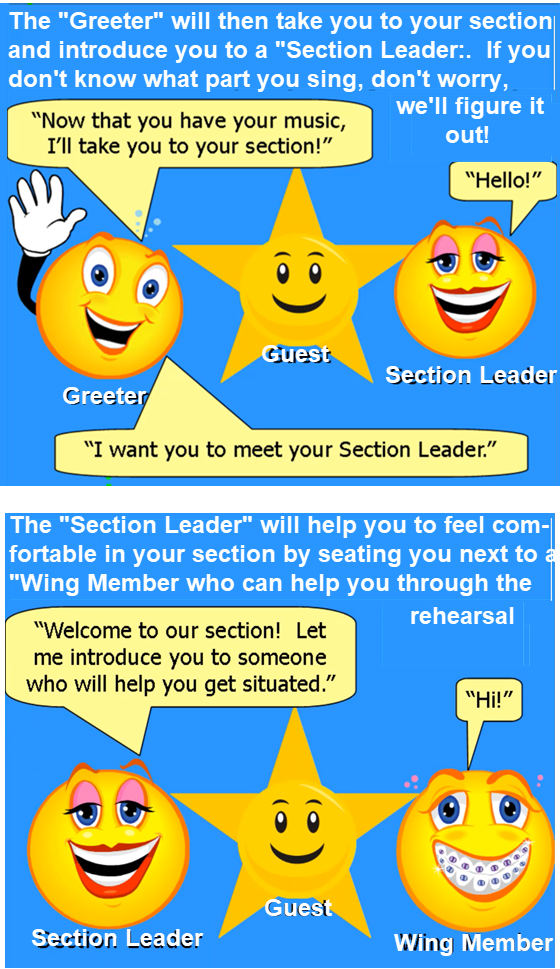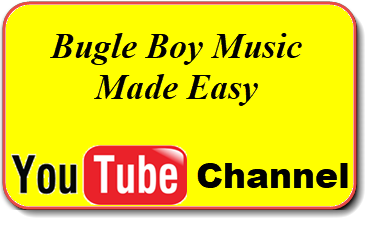This page is designed to help WP users to craft a Welcome2Choir App in the WP News App. The Picture Gallery gives you all the pictures that are in the Sample Welcome2Choir App. You should feel free to use all of our pictures, or any picture that you think will help get new choir members.
Start by creating a New App. Rename the App Welcome2Choir. Rename the Organization with your church’s name or initials. The parts of the News App you will use are:
Before Publishing the Welcome2Choir App, Preview the App in your Browser. Even though most will view the App on their phone, some will view it in their Computer Browser, so it does matter that the 2 columns are close in height.
Picture Gallery
Right Click the Pictures you wish to save and select Save As . . . Give the pictures unique names that identify them as yours, like JFRightPicture1.png. Please do not use the name that is assigned to the picture on the web.
Left Picture 2
You will need to provide your own parking layout and a picture of the door they enter for rehearsal. You can either join the 2 Pictures together or both can be uploaded to the Left Picture 2 button. After uploading the 2 pictures, click the Include Links button and then click the Update Left Picture 2 Button.
Top Right Note
Right Picture 2
This picture needs the Link to the 53 Music Teaching Videos at our YouTube Channel. Before Updating Right Picture 2, click the Picture, then the Link button and insert this link: Bugle Boy Music Made Easy – YouTube
Music Made Easy