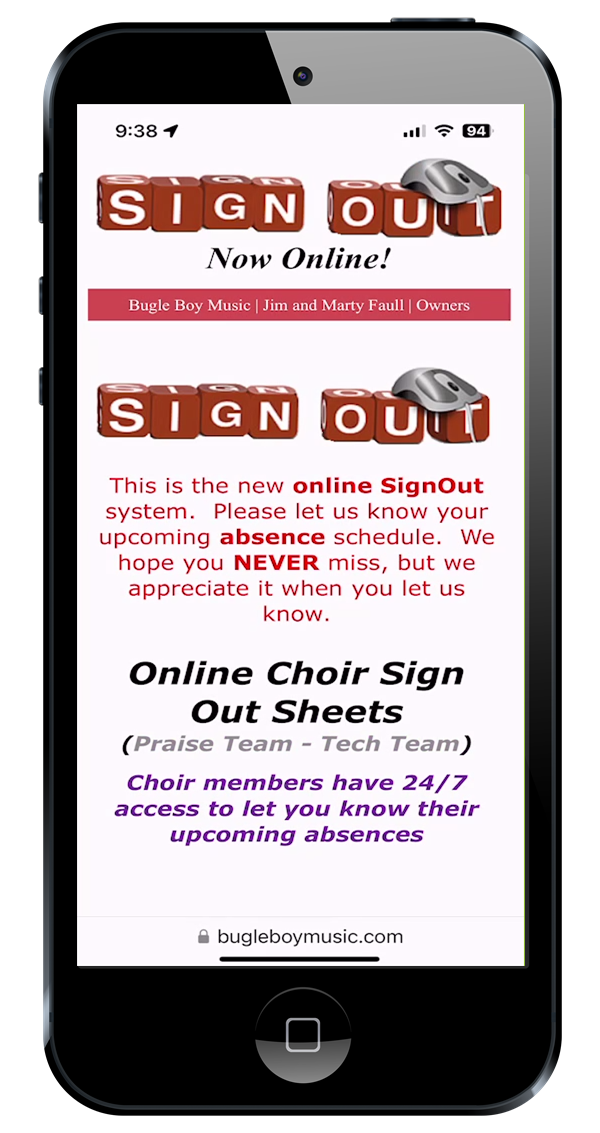
New in WorshiPlanner
The Process
Share Your Sign Out Sheets
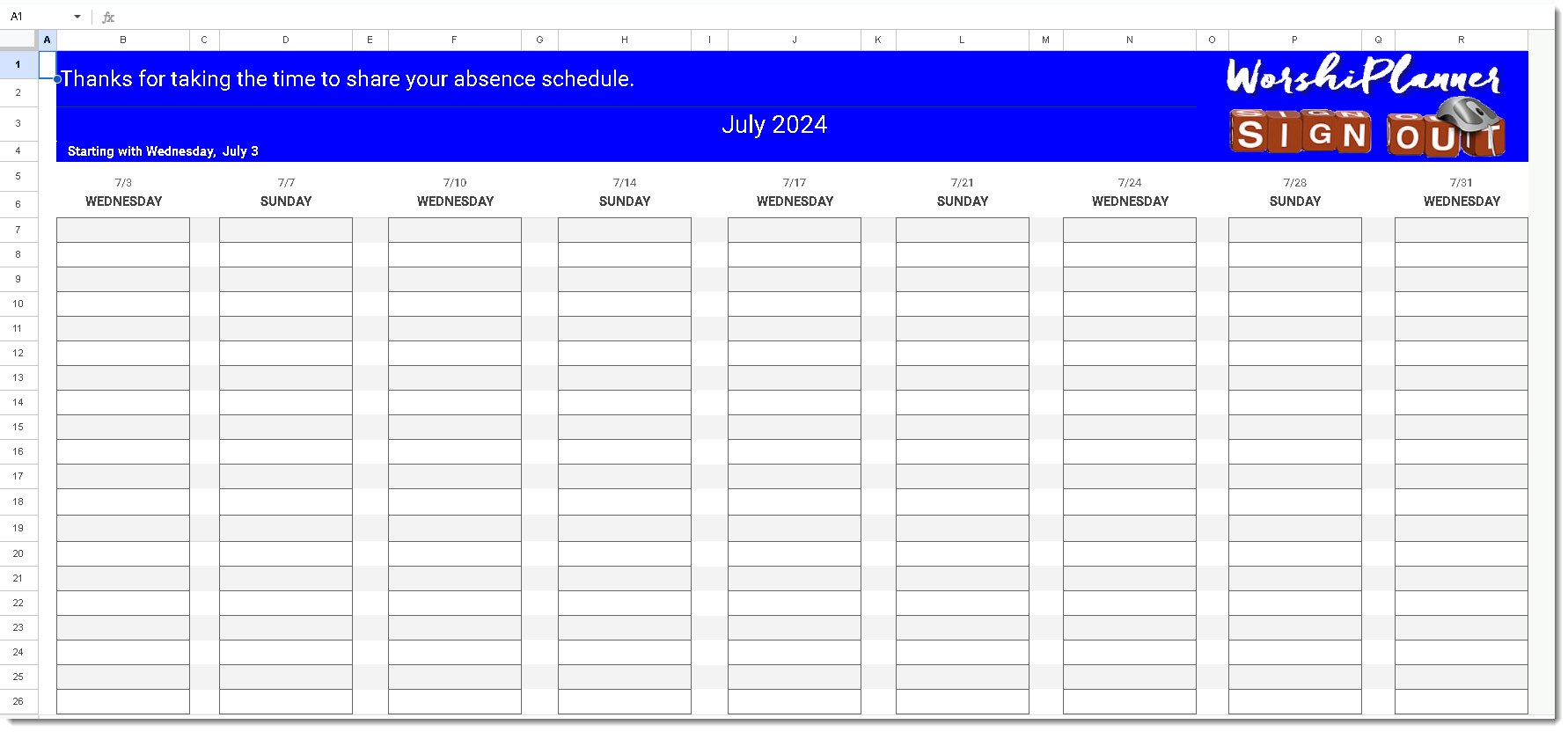
What about Tech Team and Praise Team Sign Outs?
- You will need to create a new Folder in MyDrive.
- Copy the Sign Out Sheets and do some minor editing.
- Send out a separate News App for each group.
Making this work for you
- You might want to only keep 3 or 4 upcoming months of Sign Out Sheets in the Folder to share.
- This means that you need an auxiliary folder for future Sign Outs and Past Sign Outs.
- How about a cookout every 3 months for those in your group who have perfect attendance, and those that utilize the Sign Out Sheets. Always a good idea to reward good behavior!
WorshiPlanner Online Sign Out Sheets
What if your choir members could let you know weeks or months in advance when they needed to miss choir rehearsal or Sunday Service? Would that help you with your future planning? A paper Sign Out sheet would work if choir members were in the Choir Room 24/7. But they are not! Why not let them Sign Out from the WorshiPlanner News App?
Introducing the new WorshiPlanner Choir Sign Out Sheets. The Online way for your choir to let you know their absence schedule. The Choir Connection Partner System is a great way to keep up with choir members and gauge their level of connection to the choir on a week-to-week basis, however a look at future absences can help you with your service planning. If there is a low participation Sunday coming up, you could alter the plans.
Your Sign Out Sheets will be online at your Google Drive. They are accessed with a WorshiPlanner News App link and choir members can have 24/7 access to let you know their anticipated absence schedules.
Here is the process:
- If you do not have Google Drive, you need to download it to your computer. It is free. It will be called MyDrive. Best to go ahead and download the Desktop app as well.
- Create your own folders for Master Sign Out Sheets and Monthly Sign Out Sheets.
- You send a request to us so that we share a link to the 2 folders in our Google Drive.
- Go to Shared with Me in Google Drive and Open the Monthly Sign Out Sheets
- Use Control-A to highlight all the Sheets in the folder and right click to Make a Copy of all the sheets. You cannot edit our Sheets, but you can edit yours.
- Move your Sheets to the Monthly Sign Out Sheets folder in your MyDrive, by clicking the third button at the top bar.
- Rename the Sheets, deleting the words “Copy of”.
- Follow the same process for the Master Sign Out Sheets folder.
To share your Sign Out Sheets with your choir folks:
- Open Google Drive inside your Browser.
- Go to Monthly Sign Out Sheets folder.
- Highlight the Monthly Sign Out Sheets folder and Click the Drop Arrow to the right of Monthly Sign Out Sheets.
- Click Share, then the next Share.
- Be sure that Editor is Selected and not Viewer, or your folks will not be able to Type their name by a Date.
- Click the Copy link button, which sends the link to your Clipboard.
- Click Done.
- Open WorshiPlanner and the News App.
- Select your App.
- Click the Sign Out button under the Main Logo and Paste the Link from the Clipboard.
- Be sure to select the Check mark next to the Sign Out button.
- You can place the Sign Out Picture and Link on either column of the News App.
What a Great Idea!
These Sign Out Sheets are the brainchild of Jimmy Tompkins, Minister of Music at the Morris Hill Baptist Church in Chattanooga, TN. He has graciously consented to sharing them with the WorshiPlanner family. When you get a chance, let him know your thoughts.
